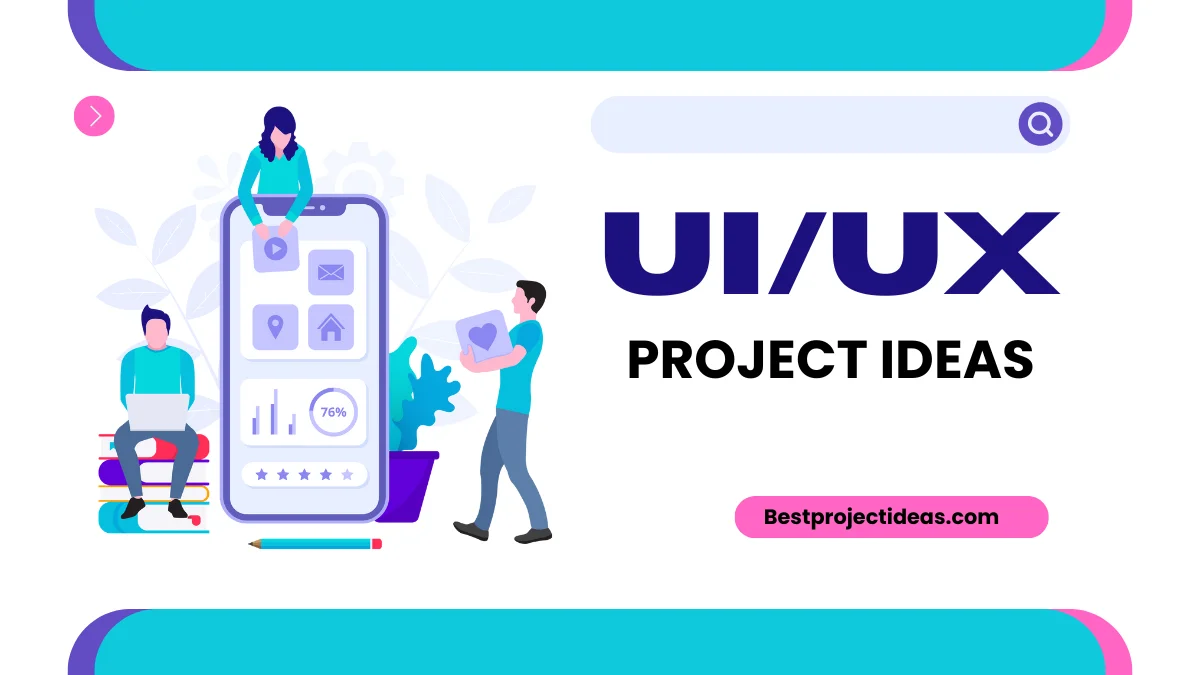
UI/UX project ideas help students learn and grow. These projects let students design apps, websites, and digital tools while building real skills.
They can practice solving problems by working on hands-on designs. It’s a fun way to learn how to make things easy for users. Each project adds to their portfolio, showing new skills. Trying out different UI/UX projects helps students find what they enjoy the most.
These projects get students ready for future jobs in design and technology. So why wait any longer? Let’s go and find out the latest UI UX Project Ideas for students.
Must Read: Top 299+ .NET Project Ideas for Students 2024
UI UX Project Ideas With Source Code
Here are the latest UI UX Project Ideas With Source Code:
- One-Handed Mobile Menu
A slide-out menu that can be used with one hand on mobile devices. It has big, easy-to-tap buttons and smooth animations.
Benefits: It makes apps more accessible for users with limited hand mobility or multitasking.
Source Code
<!DOCTYPE html>
<html lang=”en”>
<head>
<meta charset=”UTF-8″>
<meta name=”viewport” content=”width=device-width, initial-scale=1.0″>
<title>One-Handed Mobile Menu</title>
<style>
body {
font-family: Arial, sans-serif;
margin: 0;
padding: 0;
}
.menu-toggle {
position: fixed;
bottom: 20px;
right: 20px;
background: #007bff;
color: white;
border: none;
border-radius: 50%;
width: 60px;
height: 60px;
font-size: 24px;
cursor: pointer;
}
.menu {
position: fixed;
bottom: 0;
right: -250px;
width: 250px;
height: 100%;
background: #f8f9fa;
transition: right 0.3s ease-in-out;
}
.menu.open {
right: 0;
}
.menu ul {
list-style-type: none;
padding: 0;
margin: 0;
}
.menu li {
padding: 15px;
border-bottom: 1px solid #dee2e6;
}
.menu a {
color: #343a40;
text-decoration: none;
font-size: 18px;
}
</style>
</head>
<body>
<button class=”menu-toggle”>☰</button>
<nav class=”menu”>
<ul>
<li><a href=”#”>Home</a></li>
<li><a href=”#”>Profile</a></li>
<li><a href=”#”>Settings</a></li>
<li><a href=”#”>Help</a></li>
<li><a href=”#”>Logout</a></li>
</ul>
</nav>
<script>
const menuToggle = document.querySelector(‘.menu-toggle’);
const menu = document.querySelector(‘.menu’);
menuToggle.addEventListener(‘click’, () => {
menu.classList.toggle(‘open’);
});
</script>
</body>
</html>
- Color Blind Friendly Palette Picker
A tool that helps designers pick colors that work well for color-blind users. It shows how the colors look to different types of color blindness.
Benefits: Improves app usability for color-blind users and raises awareness about inclusive design.
Source Code
import React, { useState } from ‘react’;
import { HexColorPicker } from ‘react-colorful’;
const ColorBlindSimulation = ({ color }) => {
const simulateColorBlindness = (hex, type) => {
// This is a simplified simulation. For a real project, use a more accurate algorithm.
const r = parseInt(hex.slice(1, 3), 16);
const g = parseInt(hex.slice(3, 5), 16);
const b = parseInt(hex.slice(5, 7), 16);
switch (type) {
case ‘protanopia’:
return `rgb(${0.567 * r + 0.433 * g}, ${0.558 * r + 0.442 * g}, ${0.242 * r + 0.758 * b})`;
case ‘deuteranopia’:
return `rgb(${0.625 * r + 0.375 * g}, ${0.7 * r + 0.3 * g}, ${0.3 * r + 0.7 * b})`;
case ‘tritanopia’:
return `rgb(${0.95 * r + 0.05 * g}, ${0.433 * r + 0.567 * g}, ${0.475 * r + 0.525 * g})`;
default:
return hex;
}
};
return (
<div className=”flex gap-4″>
<div className=”flex flex-col items-center”>
<div className=”w-20 h-20 rounded” style={{ backgroundColor: color }}></div>
<span>Normal</span>
</div>
<div className=”flex flex-col items-center”>
<div className=”w-20 h-20 rounded” style={{ backgroundColor: simulateColorBlindness(color, ‘protanopia’) }}></div>
<span>Protanopia</span>
</div>
<div className=”flex flex-col items-center”>
<div className=”w-20 h-20 rounded” style={{ backgroundColor: simulateColorBlindness(color, ‘deuteranopia’) }}></div>
<span>Deuteranopia</span>
</div>
<div className=”flex flex-col items-center”>
<div className=”w-20 h-20 rounded” style={{ backgroundColor: simulateColorBlindness(color, ‘tritanopia’) }}></div>
<span>Tritanopia</span>
</div>
</div>
);
};
const ColorBlindPalettePicker = () => {
const [color, setColor] = useState(‘#000000’);
return (
<div className=”p-4″>
<h1 className=”text-2xl font-bold mb-4″>Color Blind Friendly Palette Picker</h1>
<div className=”flex gap-8″>
<HexColorPicker color={color} onChange={setColor} />
<ColorBlindSimulation color={color} />
</div>
</div>
);
};
export default ColorBlindPalettePicker;
- Voice-Controlled Smart Home Dashboard
A dashboard for controlling smart home devices using voice commands. It shows device status and lets users turn things on or off by speaking.
Benefits: It makes smart home control easier for everyone, especially those with mobility issues.
Source Code
import React, { useState, useEffect } from ‘react’;
const VoiceControlledDashboard = () => {
const [devices, setDevices] = useState({
livingRoomLight: false,
kitchenLight: false,
thermostat: 70,
tvPower: false
});
const [listening, setListening] = useState(false);
useEffect(() => {
if (‘webkitSpeechRecognition’ in window) {
const recognition = new window.webkitSpeechRecognition();
recognition.continuous = true;
recognition.interimResults = true;
recognition.onresult = (event) => {
const transcript = event.results[event.results.length – 1][0].transcript.toLowerCase();
handleVoiceCommand(transcript);
};
if (listening) {
recognition.start();
} else {
recognition.stop();
}
return () => {
recognition.stop();
};
}
}, [listening]);
const handleVoiceCommand = (command) => {
if (command.includes(‘turn on living room light’)) {
setDevices(prev => ({ …prev, livingRoomLight: true }));
} else if (command.includes(‘turn off living room light’)) {
setDevices(prev => ({ …prev, livingRoomLight: false }));
} else if (command.includes(‘turn on kitchen light’)) {
setDevices(prev => ({ …prev, kitchenLight: true }));
} else if (command.includes(‘turn off kitchen light’)) {
setDevices(prev => ({ …prev, kitchenLight: false }));
} else if (command.includes(‘set thermostat to’)) {
const temp = parseInt(command.split(‘to’)[1]);
if (!isNaN(temp)) {
setDevices(prev => ({ …prev, thermostat: temp }));
}
} else if (command.includes(‘turn on tv’)) {
setDevices(prev => ({ …prev, tvPower: true }));
} else if (command.includes(‘turn off tv’)) {
setDevices(prev => ({ …prev, tvPower: false }));
}
};
return (
<div className=”p-4″>
<h1 className=”text-2xl font-bold mb-4″>Smart Home Dashboard</h1>
<button
onClick={() => setListening(!listening)}
className={`mb-4 px-4 py-2 rounded ${listening ? ‘bg-red-500’ : ‘bg-green-500’} text-white`}
>
{listening ? ‘Stop Listening’ : ‘Start Listening’}
</button>
<div className=”grid grid-cols-2 gap-4″>
<div className=”p-4 border rounded”>
<h2 className=”text-lg font-semibold”>Living Room Light</h2>
<p>{devices.livingRoomLight ? ‘On’ : ‘Off’}</p>
</div>
<div className=”p-4 border rounded”>
<h2 className=”text-lg font-semibold”>Kitchen Light</h2>
<p>{devices.kitchenLight ? ‘On’ : ‘Off’}</p>
</div>
<div className=”p-4 border rounded”>
<h2 className=”text-lg font-semibold”>Thermostat</h2>
<p>{devices.thermostat}°F</p>
</div>
<div className=”p-4 border rounded”>
<h2 className=”text-lg font-semibold”>TV</h2>
<p>{devices.tvPower ? ‘On’ : ‘Off’}</p>
</div>
</div>
</div>
);
};
export default VoiceControlledDashboard;
- Emoji Mood Tracker
An app that lets users track their mood using emojis. It shows mood trends over time with fun, colorful charts.
Benefits: Makes mood tracking more fun and accessible, helping users understand their emotional patterns.
Source Code
import React, { useState, useEffect } from ‘react’;
import { LineChart, Line, XAxis, YAxis, Tooltip, ResponsiveContainer } from ‘recharts’;
const emojis = [‘😢’, ‘😕’, ‘😐’, ‘🙂’, ‘😄’];
const EmojiMoodTracker = () => {
const [moodData, setMoodData] = useState([]);
const [currentMood, setCurrentMood] = useState(null);
useEffect(() => {
const storedMoodData = localStorage.getItem(‘moodData’);
if (storedMoodData) {
setMoodData(JSON.parse(storedMoodData));
}
}, []);
useEffect(() => {
localStorage.setItem(‘moodData’, JSON.stringify(moodData));
}, [moodData]);
const handleMoodSelect = (index) => {
const newMoodEntry = {
date: new Date().toISOString().split(‘T’)[0],
mood: index
};
setMoodData([…moodData, newMoodEntry]);
setCurrentMood(index);
};
return (
<div className=”p-4″>
<h1 className=”text-2xl font-bold mb-4″>Emoji Mood Tracker</h1>
<div className=”mb-4″>
<h2 className=”text-lg font-semibold mb-2″>How are you feeling today?</h2>
<div className=”flex gap-4″>
{emojis.map((emoji, index) => (
<button
key={index}
onClick={() => handleMoodSelect(index)}
className={`text-4xl ${currentMood === index ? ‘border-2 border-blue-500’ : ”}`}
>
{emoji}
</button>
))}
</div>
</div>
<div className=”h-64″>
<ResponsiveContainer width=”100%” height=”100%”>
<LineChart data={moodData}>
<XAxis dataKey=”date” />
<YAxis domain={[0, 4]} ticks={[0, 1, 2, 3, 4]} tickFormatter={(value) => emojis[value]} />
<Tooltip
formatter={(value) => emojis[value]}
labelFormatter={(label) => `Date: ${label}`}
/>
<Line type=”monotone” dataKey=”mood” stroke=”#8884d8″ />
</LineChart>
</ResponsiveContainer>
</div>
</div>
);
};
export default EmojiMoodTracker;
- Gesture-Based Music Player
A music player that uses hand gestures to control playback. Wave to skip tracks, make a fist to pause, and spread your fingers to adjust volume.
Benefits: Allows hands-free music control, great for cooking or working out.
Source Code
const startVideo = () => {
handTrack.startVideo(videoRef.current).then(function (status) {
if (status) {
runDetection();
}
});
};
const runDetection = () => {
modelRef.current.detect(videoRef.current).then((predictions) => {
if (predictions.length > 0) {
handleGesture(predictions[0]);
}
requestAnimationFrame(runDetection);
});
};
const handleGesture = (prediction) => {
if (prediction.label === ‘open’) {
// Spread fingers to adjust volume
const newVolume = Math.min(100, volume + 5);
setVolume(newVolume);
} else if (prediction.label === ‘closed’) {
// Make a fist to pause/play
setIsPlaying(!isPlaying);
} else if (prediction.label === ‘point’) {
// Point to skip track
const nextTrack = (currentTrack + 1) % tracks.length;
setCurrentTrack(nextTrack);
}
};
return (
<div className=”p-4″>
<h1 className=”text-2xl font-bold mb-4″>Gesture-Based Music Player</h1>
<div className=”mb-4″>
<h2 className=”text-lg font-semibold”>{tracks[currentTrack].name}</h2>
<p>{tracks[currentTrack].artist}</p>
</div>
<div className=”mb-4″>
<button
onClick={() => setIsPlaying(!isPlaying)}
className=”px-4 py-2 bg-blue-500 text-white rounded”
>
{isPlaying ? ‘Pause’ : ‘Play’}
</button>
</div>
<div className=”mb-4″>
<label className=”block text-sm font-medium text-gray-700″>Volume: {volume}%</label>
<input
type=”range”
min=”0″
max=”100″
value={volume}
onChange={(e) => setVolume(parseInt(e.target.value))}
className=”mt-1 block w-full”
/>
</div>
<video ref={videoRef} className=”hidden” />
</div>
);
};
export default GestureMusicPlayer;
- Dyslexia-Friendly Reader
A web app that makes text easier to read for people with dyslexia. It lets users change fonts, spacing, and colors.
Benefits: Improves reading experience for dyslexic users and raises awareness about accessibility.
Source Code
import React, { useState } from ‘react’;
const DyslexiaFriendlyReader = () => {
const [text, setText] = useState(“Enter your text here…”);
const [font, setFont] = useState(“Arial”);
const [fontSize, setFontSize] = useState(16);
const [lineSpacing, setLineSpacing] = useState(1.5);
const [backgroundColor, setBackgroundColor] = useState(“#ffffff”);
const [textColor, setTextColor] = useState(“#000000”);
const fonts = [“Arial”, “OpenDyslexic”, “Comic Sans MS”, “Verdana”];
const colors = [“#ffffff”, “#f0f0f0”, “#ffe5b4”, “#e0ffff”];
return (
<div className=”p-4″ style={{ backgroundColor }}>
<h1 className=”text-2xl font-bold mb-4″>Dyslexia-Friendly Reader</h1>
<div className=”mb-4″>
<textarea
value={text}
onChange={(e) => setText(e.target.value)}
className=”w-full h-40 p-2 border rounded”
style={{
fontFamily: font,
fontSize: `${fontSize}px`,
lineHeight: lineSpacing,
backgroundColor,
color: textColor,
}}
/>
</div>
<div className=”grid grid-cols-2 gap-4″>
<div>
<label className=”block text-sm font-medium text-gray-700″>Font</label>
<select
value={font}
onChange={(e) => setFont(e.target.value)}
className=”mt-1 block w-full rounded-md border-gray-300 shadow-sm”
>
{fonts.map((f) => (
<option key={f} value={f}>{f}</option>
))}
</select>
</div>
<div>
<label className=”block text-sm font-medium text-gray-700″>Font Size</label>
<input
type=”range”
min=”12″
max=”24″
value={fontSize}
onChange={(e) => setFontSize(parseInt(e.target.value))}
className=”mt-1 block w-full”
/>
</div>
<div>
<label className=”block text-sm font-medium text-gray-700″>Line Spacing</label>
<input
type=”range”
min=”1″
max=”3″
step=”0.1″
value={lineSpacing}
onChange={(e) => setLineSpacing(parseFloat(e.target.value))}
className=”mt-1 block w-full”
/>
</div>
<div>
<label className=”block text-sm font-medium text-gray-700″>Background Color</label>
<select
value={backgroundColor}
onChange={(e) => setBackgroundColor(e.target.value)}
className=”mt-1 block w-full rounded-md border-gray-300 shadow-sm”
>
{colors.map((c) => (
<option key={c} value={c}>{c}</option>
))}
</select>
</div>
</div>
</div>
);
};
export default DyslexiaFriendlyReader;
- Gamified To-Do List
A to-do list app that turns tasks into a game. Users earn points and level up by finishing tasks.
Benefits: Makes task management more fun and motivating.
Source Code
import React, { useState, useEffect } from ‘react’;
const GamifiedTodoList = () => {
const [tasks, setTasks] = useState([]);
const [newTask, setNewTask] = useState(”);
const [points, setPoints] = useState(0);
const [level, setLevel] = useState(1);
useEffect(() => {
const newLevel = Math.floor(points / 100) + 1;
setLevel(newLevel);
}, [points]);
const addTask = () => {
if (newTask.trim() !== ”) {
setTasks([…tasks, { id: Date.now(), text: newTask, completed: false }]);
setNewTask(”);
}
};
const toggleTask = (id) => {
setTasks(tasks.map(task =>
task.id === id ? { …task, completed: !task.completed } : task
));
setPoints(points + 10);
};
const deleteTask = (id) => {
setTasks(tasks.filter(task => task.id !== id));
};
return (
<div className=”p-4″>
<h1 className=”text-2xl font-bold mb-4″>Gamified To-Do List</h1>
<div className=”mb-4″>
<p className=”text-lg”>Level: {level}</p>
<p className=”text-lg”>Points: {points}</p>
<div className=”w-full bg-gray-200 rounded-full h-2.5 dark:bg-gray-700″>
<div className=”bg-blue-600 h-2.5 rounded-full” style={{width: `${points % 100}%`}}></div>
</div>
</div>
<div className=”mb-4 flex”>
<input
type=”text”
value={newTask}
onChange={(e) => setNewTask(e.target.value)}
className=”flex-grow p-2 border rounded-l”
placeholder=”Enter a new task”
/>
<button onClick={addTask} className=”px-4 py-2 bg-blue-500 text-white rounded-r”>Add</button>
</div>
<ul>
{tasks.map(task => (
<li key={task.id} className=”flex items-center mb-2″>
<input
type=”checkbox”
checked={task.completed}
onChange={() => toggleTask(task.id)}
className=”mr-2″
/>
<span className={task.completed ? ‘line-through’ : ”}>{task.text}</span>
<button onClick={() => deleteTask(task.id)} className=”ml-auto px-2 py-1 bg-red-500 text-white rounded”>Delete</button>
</li>
))}
</ul>
</div>
);
};
export default GamifiedTodoList;
- AR Plant Care Guide
An app that uses your phone’s camera to identify plants and show care tips in augmented reality.
Benefits: Makes plant care easier and more interactive, especially for new plant owners.
AR Plant Care Guide
Source Code
import React, { useState, useRef, useEffect } from ‘react’;
import * as tf from ‘@tensorflow/tfjs’;
import * as mobilenet from ‘@tensorflow-models/mobilenet’;
import { Camera } from ‘react-camera-pro’;
const ARPlantCareGuide = () => {
const [model, setModel] = useState(null);
const [prediction, setPrediction] = useState(null);
const camera = useRef(null);
useEffect(() => {
const loadModel = async () => {
const loadedModel = await mobilenet.load();
setModel(loadedModel);
};
loadModel();
}, []);
const handleCapture = async () => {
if (camera.current && model) {
const photo = camera.current.takePhoto();
const img = new Image();
img.src = photo;
img.onload = async () => {
const tfImg = tf.browser.fromPixels(img);
const resized = tf.image.resizeBilinear(tfImg, [224, 224]);
const expanded = resized.expandDims(0);
const predictions = await model.classify(expanded);
setPrediction(predictions[0]);
};
}
};
const plantCareInfo = {
‘potted plant’: ‘Water once a week, place in indirect sunlight.’,
‘flower’: ‘Water daily, place in direct sunlight.’,
‘tree’: ‘Water twice a week, prune annually.’,
};
return (
<div className=”p-4″>
<h1 className=”text-2xl font-bold mb-4″>AR Plant Care Guide</h1>
<div className=”mb-4″>
<Camera ref={camera} />
</div>
<button
onClick={handleCapture}
className=”px-4 py-2 bg-green-500 text-white rounded mb-4″
>
Identify Plant
</button>
{prediction && (
<div className=”mt-4″>
<h2 className=”text-xl font-semibold”>Identified Plant: {prediction.className}</h2>
<p className=”mt-2″>Confidence: {(prediction.probability * 100).toFixed(2)}%</p>
<p className=”mt-2″>Care Instructions: {plantCareInfo[prediction.className] || ‘No specific care instructions available.’}</p>
</div>
)}
</div>
);
};
export default ARPlantCareGuide;
- Minimalist Pomodoro Timer
A simple, clean Pomodoro timer with soothing sounds and gentle visual cues.
Benefits: Helps users focus and take breaks without being disruptive.
Source Code
import React, { useState, useEffect } from ‘react’;
const MinimalistPomodoroTimer = () => {
const [minutes, setMinutes] = useState(25);
const [seconds, setSeconds] = useState(0);
const [isActive, setIsActive] = useState(false);
const [isBreak, setIsBreak] = useState(false);
useEffect(() => {
let interval = null;
if (isActive) {
interval = setInterval(() => {
if (seconds > 0) {
setSeconds(seconds – 1);
} else if (minutes > 0) {
setMinutes(minutes – 1);
setSeconds(59);
} else {
clearInterval(interval);
setIsActive(false);
playSound();
if (isBreak) {
setMinutes(25);
setIsBreak(false);
} else {
setMinutes(5);
setIsBreak(true);
}
}
}, 1000);
} else if (!isActive && seconds !== 0) {
clearInterval(interval);
}
return () => clearInterval(interval);
}, [isActive, minutes, seconds, isBreak]);
const toggleTimer = () => {
setIsActive(!isActive);
};
const resetTimer = () => {
setIsActive(false);
setMinutes(25);
setSeconds(0);
setIsBreak(false);
};
const playSound = () => {
const audio = new Audio(‘https://assets.mixkit.co/sfx/preview/mixkit-alarm-digital-clock-beep-989.mp3’);
audio.play();
};
return (
<div className=”flex flex-col items-center justify-center min-h-screen bg-gray-100″>
<div className=”text-6xl font-bold mb-8″>
{String(minutes).padStart(2, ‘0’)}:{String(seconds).padStart(2, ‘0’)}
</div>
<div className=”space-x-4″>
<button
onClick={toggleTimer}
className={`px-6 py-2 rounded-full text-white ${isActive ? ‘bg-red-500’ : ‘bg-green
- Mood-Based Music Recommender
An app that suggests music based on your current mood. It uses facial recognition to guess your mood.
Benefits: Helps users discover new music that matches their emotional state.
Source Code
import React, { useState, useRef, useEffect } from ‘react’;
import * as faceapi from ‘face-api.js’;
const MoodMusicRecommender = () => {
const [mood, setMood] = useState(null);
const [recommendations, setRecommendations] = useState([]);
const videoRef = useRef(null);
useEffect(() => {
const loadModels = async () => {
await faceapi.nets.tinyFaceDetector.loadFromUri(‘/models’);
await faceapi.nets.faceExpressionNet.loadFromUri(‘/models’);
startVideo();
};
loadModels();
}, []);
const startVideo = () => {
navigator.mediaDevices.getUserMedia({ video: {} })
.then((stream) => {
videoRef.current.srcObject = stream;
})
.catch((err) => console.error(err));
};
const detectMood = async () => {
const detections = await faceapi.detectSingleFace(videoRef.current, new faceapi.TinyFaceDetectorOptions())
.withFaceExpressions();
if (detections) {
const mood = Object.keys(detections.expressions).reduce((a, b) =>
detections.expressions[a] > detections.expressions[b] ? a : b
);
setMood(mood);
recommendMusic(mood);
}
};
const recommendMusic = (mood) => {
const moodRecommendations = {
happy: [‘Upbeat pop’, ‘Feel-good rock’, ‘Cheerful electronic’],
sad: [‘Melancholic ballads’, ‘Soft acoustic’, ‘Emotional indie’],
angry: [‘Heavy metal’, ‘Intense rap’, ‘Aggressive rock’],
neutral: [‘Ambient’, ‘Classical’, ‘Soft jazz’],
surprised: [‘Energetic EDM’, ‘Exciting pop’, ‘Lively world music’],
};
setRecommendations(moodRecommendations[mood] || []);
};
return (
<div className=”p-4″>
<h1 className=”text-2xl font-bold mb-4″>Mood-Based Music Recommender</h1>
<div className=”mb-4″>
<video ref={videoRef} autoPlay muted className=”w-full” />
</div>
<button
onClick={detectMood}
className=”px-4 py-2 bg-blue-500 text-white rounded mb-4″
>
Detect Mood
</button>
{mood && (
<div className=”mt-4″>
<h2 className=”text-xl font-semibold”>Detected Mood: {mood}</h2>
<h3 className=”text-lg font-semibold mt-2″>Recommended Music:</h3>
<ul className=”list-disc pl-5″>
{recommendations.map((genre, index) => (
<li key={index}>{genre}</li>
))}
</ul>
</div>
)}
</div>
);
};
export default MoodMusicRecommender;
- Interactive Recipe Builder
A drag-and-drop interface for creating recipes. Users can add ingredients and steps, then see nutrition info and cooking time.
Benefits: Makes meal planning more visual and interactive, helping users create balanced meals.
Source Code
import React, { useState } from ‘react’;
import { DragDropContext, Droppable, Draggable } from ‘react-beautiful-dnd’;
const InteractiveRecipeBuilder = () => {
const [ingredients, setIngredients] = useState([]);
const [steps, setSteps] = useState([]);
const [newIngredient, setNewIngredient] = useState(”);
const [newStep, setNewStep] = useState(”);
const onDragEnd = (result) => {
const { destination, source, draggableId, type } = result;
if (!destination) {
return;
}
if (
destination.droppableId === source.droppableId &&
destination.index === source.index
) {
return;
}
if (type === ‘ingredient’) {
const newIngredients = Array.from(ingredients);
newIngredients.splice(source.index, 1);
newIngredients.splice(destination.index, 0, ingredients[source.index]);
setIngredients(newIngredients);
} else if (type === ‘step’) {
const newSteps = Array.from(steps);
newSteps.splice(source.index, 1);
newSteps.splice(destination.index, 0, steps[source.index]);
setSteps(newSteps);
}
};
const addIngredient = () => {
if (newIngredient.trim() !== ”) {
setIngredients([…ingredients, newIngredient]);
setNewIngredient(”);
}
};
const addStep = () => {
if (newStep.trim() !== ”) {
setSteps([…steps, newStep]);
setNewStep(”);
}
};
return (
<DragDropContext onDragEnd={onDragEnd}>
<div className=”p-4″>
<h1 className=”text-2xl font-bold mb-4″>Interactive Recipe Builder</h1>
<div className=”grid grid-cols-2 gap-4″>
<div>
<h2 className=”text-xl font-semibold mb-2″>Ingredients</h2>
<input
type=”text”
value={newIngredient}
onChange={(e) => setNewIngredient(e.target.value)}
className=”w-full p-2 border rounded mb-2″
placeholder=”Add ingredient”
/>
<button onClick={addIngredient} className=”px-4 py-2 bg-blue-500 text-white rounded mb-4″>
Add Ingredient
</button>
<Droppable droppableId=”ingredients” type=”ingredient”>
{(provided) => (
<ul {…provided.droppableProps} ref={provided.innerRef} className=”list-disc pl-5″>
{ingredients.map((ingredient, index) => (
<Draggable key={index} draggableId={`ingredient-${index}`} index={index}>
{(provided) => (
<li
ref={provided.innerRef}
{…provided.draggableProps}
{…provided.dragHandleProps}
className=”mb-2″
>
{ingredient}
</li>
)}
</Draggable>
))}
{provided.placeholder}
</ul>
)}
</Droppable>
</div>
<div>
<h2 className=”text-xl font-semibold mb-2″>Steps</h2>
<textarea
value={newStep}
onChange={(e) => setNewStep(e.target.value)}
className=”w-full p-2 border rounded mb-2″
placeholder=”Add step”
/>
<button onClick={addStep} className=”px-4 py-2 bg-blue-500 text-white rounded mb-4″>
Add Step
</button>
<Droppable droppableId=”steps” type=”step”>
{(provided) => (
<ol {…provided.droppableProps} ref={provided.innerRef} className=”list-decimal pl-5″>
{steps.map((step, index) => (
<Draggable key={index} draggableId={`step-${index}`} index={index}>
{(provided) => (
<li
ref={provided.innerRef}
{…provided.draggableProps}
{…provided.dragHandleProps}
className=”mb-2″
>
{step}
</li>
)}
</Draggable>
))}
{provided.placeholder}
</ol>
)}
</Droppable>
</div>
</div>
</div>
</DragDropContext>
);
};
export default InteractiveRecipeBuilder;
- Mindful Social Media Feed
A social media feed that encourages positive interactions. It hides like counts and suggests breaks after long scrolling sessions.
Benefits: Promotes healthier social media habits and reduces anxiety from constant comparisons.
Source Code
import React, { useState, useEffect } from ‘react’;
const MindfulSocialMediaFeed = () => {
const [posts, setPosts] = useState([]);
const [scrollTime, setScrollTime] = useState(0);
const [showBreakReminder, setShowBreakReminder] = useState(false);
useEffect(() => {
// Simulating fetching posts from an API
const fetchPosts = async () => {
const response = await fetch(‘https://jsonplaceholder.typicode.com/posts’);
const data = await response.json();
setPosts(data.slice(0, 10));
};
fetchPosts();
}, []);
useEffect(() => {
const timer = setInterval(() => {
setScrollTime(prevTime => prevTime + 1);
}, 1000);
return () => clearInterval(timer);
}, []);
useEffect(() => {
if (scrollTime >= 300) { // 5 minutes
setShowBreakReminder(true);
}
}, [scrollTime]);
const handleLike = (postId) => {
setPosts(posts.map(post =>
post.id === postId ? { …post, likes: (post.likes || 0) + 1 } : post
));
};
const handleComment = (postId, comment) => {
setPosts(posts.map(post =>
post.id === postId ? { …post, comments: […(post.comments || []), comment] } : post
));
};
const handleBreakReminder = () => {
setShowBreakReminder(false);
setScrollTime(0);
};
return (
<div className=”p-4″>
<h1 className=”text-2xl font-bold mb-4″>Mindful Social Media Feed</h1>
{showBreakReminder && (
<div className=”bg-yellow-100 border-l-4 border-yellow-500 text-yellow-700 p-4 mb-4″ role=”alert”>
<p className=”font-bold”>Time for a break?</p>
<p>You’ve been scrolling for 5 minutes. Maybe it’s time to take a short break.</p>
<button onClick={handleBreakReminder} className=”mt-2 px-4 py-2 bg-yellow-500 text-white rounded”>
I’ll take a break
</button>
</div>
)}
{posts.map(post => (
<div key={post.id} className=”mb-4 p-4 border rounded”>
<h2 className=”text-xl font-semibold”>{post.title}</h2>
<p className=”mt-2″>{post.body}</p>
<div className=”mt-4 flex items-center”>
<button onClick={() => handleLike(post.id)} className=”mr-4 text-blue-500″>
Like
</button>
<span className=”text-gray-500″>Liked by many people</span>
</div>
<div className=”mt-2″>
<input
type=”text”
placeholder=”Add a comment…”
onKeyPress={(e) => {
if (e.key === ‘Enter’) {
handleComment(post.id, e.target.value);
e.target.value = ”;
}
}}
className=”w-full p-2 border rounded”
/>
</div>
{post.comments && (
<div className=”mt-2″>
{post.comments.map((comment, index) => (
<p key={index} className=”text-gray-700″>{comment}</p>
))}
</div>
)}
</div>
))}
</div>
);
};
export default MindfulSocialMediaFeed;
14. Customizable News Dashboard
A news app that lets users arrange topics and sources in a grid layout. It uses AI to suggest related stories.
Benefits: Gives users control over their news intake and helps them discover diverse viewpoints.
Source Code
import React, { useState, useEffect } from ‘react’;
import { Responsive, WidthProvider } from ‘react-grid-layout’;
const ResponsiveGridLayout = WidthProvider(Responsive);
const CustomizableNewsDashboard = () => {
const [layout, setLayout] = useState([]);
const [topics, setTopics] = useState([‘Technology’, ‘Politics’, ‘Sports’, ‘Entertainment’]);
const [newsTiles, setNewsTiles] = useState({});
const [suggestedStories, setSuggestedStories] = useState([]);
useEffect(() => {
// Initialize layout
const initialLayout = topics.map((topic, i) => ({
i: topic,
x: i % 2 * 6,
y: Math.floor(i / 2) * 4,
w: 6,
h: 4,
}));
setLayout(initialLayout);
// Fetch news for each topic
topics.forEach(fetchNewsForTopic);
}, []);
const fetchNewsForTopic = async (topic) => {
// Simulating API call to fetch news
const response = await fetch(`https://newsapi.org/v2/everything?q=${topic}&apiKey=YOUR_API_KEY`);
const data = await response.json();
setNewsTiles(prev => ({ …prev, [topic]: data.articles.slice(0, 5) }));
};
const handleLayoutChange = (newLayout) => {
setLayout(newLayout);
};
const addTopic = (newTopic) => {
setTopics([…topics, newTopic]);
setLayout([…layout, {
i: newTopic,
x: (layout.length % 2) * 6,
y: Infinity,
w: 6,
h: 4,
}]);
fetchNewsForTopic(newTopic);
};
const removeTopic = (topic) => {
setTopics(topics.filter(t => t !== topic));
setLayout(layout.filter(l => l.i !== topic));
setNewsTiles(prev => {
const newTiles = { …prev };
delete newTiles[topic];
return newTiles;
});
};
const suggestRelatedStories = (topic) => {
// Simulating AI-powered story suggestions
const allStories = Object.values(newsTiles).flat();
const relatedStories = allStories
.filter(story => story.title.toLowerCase().includes(topic.toLowerCase()))
.slice(0, 3);
setSuggestedStories(relatedStories);
};
return (
<div className=”p-4″>
<h1 className=”text-2xl font-bold mb-4″>Customizable News Dashboard</h1>
<div className=”mb-4″>
<input
type=”text”
placeholder=”Add new topic”
onKeyPress={(e) => {
if (e.key === ‘Enter’) {
addTopic(e.target.value);
e.target.value = ”;
}
}}
className=”p-2 border rounded mr-2″
/>
</div>
<ResponsiveGridLayout
className=”layout”
layouts={{ lg: layout }}
breakpoints={{ lg: 1200, md: 996, sm: 768, xs: 480, xxs: 0 }}
cols={{ lg: 12, md: 10, sm: 6, xs: 4, xxs: 2 }}
onLayoutChange={handleLayoutChange}
>
{topics.map(topic => (
<div key={topic} className=”bg-white p-4 rounded shadow”>
<h2 className=”text-xl font-semibold mb-2″>{topic}</h2>
<button
onClick={() => removeTopic(topic)}
className=”px-2 py-1 bg-red-500 text-white rounded mb-2″
>
Remove
</button>
<ul>
{newsTiles[topic]?.map((article, index) => (
<li key={index} className=”mb-2″>
<a href={article.url} target=”_blank” rel=”noopener noreferrer” className=”text-blue-500 hover:underline”>
{article.title}
</a>
</li>
))}
</ul>
<button
onClick={() => suggestRelatedStories(topic)}
className=”px-2 py-1 bg-green-500 text-white rounded mt-2″
>
Suggest Related Stories
</button>
</div>
))}
</ResponsiveGridLayout>
{suggestedStories.length > 0 && (
<div className=”mt-4″>
<h2 className=”text-xl font-semibold mb-2″>Suggested Related Stories</h2>
<ul>
{suggestedStories.map((story, index) => (
<li key={index} className=”mb-2″>
<a href={story.url} target=”_blank” rel=”noopener noreferrer” className=”text-blue-500 hover:underline”>
{story.title}
</a>
</li>
))}
</ul>
</div>
)}
</div>
);
};
export default CustomizableNewsDashboard;
How do you present a UI/UX project?
- Start with an overview:
- Introduce the project, its goals, and what problem it solves.
- Share your role and mention the team involved.
- Present your research:
- Talk about user research, competitor analysis, and key data.
- Show important findings that shaped your design decisions.
- Explain your design process:
- Go through your ideas and brainstorming phases.
- Show how your sketches and wireframes developed over time.
- Showcase your final designs:
- Present your UI designs, ideally on device mockups.
- Explain the user flow and how it meets the project’s goals.
- Highlight key features and their benefits.
- Demonstrate interactivity:
- Show a working prototype, if possible, for a better experience.
- Walk through common user scenarios.
- Explain your design decisions:
- Discuss why you made certain design choices.
- Link your decisions back to the project goals and user needs.
- Present user testing results:
- Share the feedback from usability testing.
- Explain how you made improvements based on the feedback.
- Discuss implementation and next steps:
- Briefly touch on how the design will be implemented.
- Mention plans or possible changes.
- Conclude with a summary:
- Recap how your design meets the project goals.
- Allow time for questions and discussions.
Extra Tips:
- Tell a clear and compelling story about your design journey.
- Use visuals like slides and prototypes effectively.
- Be ready to answer questions about your design process.
- Adjust the presentation to fit your audience.
- Practice to ensure smooth delivery.
You aim to show how your design solves the problem, meets user needs, and achieves the project’s goals.
Also Read: Top 459+ C Programming Project Ideas for Students
Summary
UI/UX project ideas for students help build design skills quickly. These projects let you practice creating things people enjoy using. You can design apps, websites, or even game menus. Each project teaches you something new about design.
You’ll learn how to make buttons easy to press and screens pleasant to see. The best part is you can share your work with friends and family. Your projects can also help you get jobs later on. So grab your computer and start designing! You’ll have fun and learn a lot as you go.

